First of all be careful before you reset your HP laptop because the HP Help page for this has this warning:
WARNING:
If the size of the OS partition (usually C:) was reduced below a minimum size requirement, other user-created partitions will be removed and stored data will be destroyed.
You should backup your important files before doing the reset.
Some NOTES before doing the reset (which might be related to the WARNING mentioned above):
The first time I reset my HP Laptop with Windows 10, all the disk partitions that I created were lost, including all my files. But I’m thankful to God that I already have a backup to most of my files before that happened. So the bad effect was only minimal.
I was doing some trial and error resetting so that I can find out how to reset my laptop without deleting my user-created partitions. (It took a lot of time ![]() but it will save me in the future.)
but it will save me in the future.)
Twice did I encounter this error when I tried to shrink my system partition (C:) down to 300GB:
You cannot shrink a volume beyond the point where any unmovable files are located. See the “defrag” event in the Application log for detailed information about the operation when it has completed.
I was only allowed to shrink it down to about 500GB.
If you have less than 500GB in your existing system partition (C:), please be sure to backup your files in your other partitions before you proceed, taking note of the WARNING mentioned above. If you will not (or cannot) backup your files, proceed at your own risk.
(I had about 800GB for my system partition (C:), and 100GB user-created partition, before I did the steps below.)
Steps
1. Shutdown your laptop
2. Turn on computer then repeatedly press F11
3. Wait for the options to load
4. Select “Troubleshoot”
5. Select “Reset this PC”
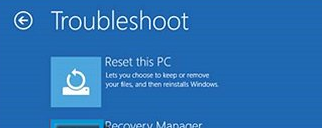
6. Select “Keep My Files”
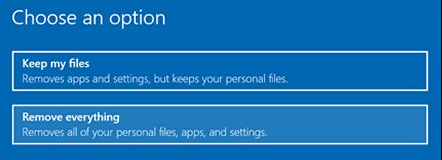
7. Wait… Click the “Next” buttons in the screens that follow until the screen below is shown:
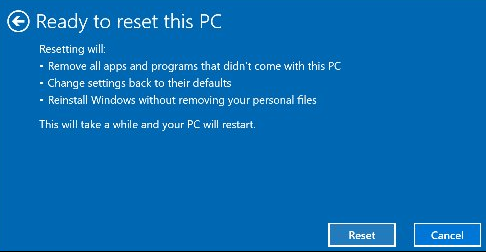
8. Click the “Reset” button… Wait for the computer to restart… Then follow the next instructions on the screen.
That’s it!
Enjoy!
