When I tried to reset my HP Laptop and tried to shrink my system partition (C:), Windows 10 did not allow me to shrink it down to 300GB. I was only allowed to shrink it down to about 500GB.
It had this error message:
You cannot shrink a volume beyond the point where any unmovable files are located. See the “defrag” event in the Application log for detailed information about the operation when it has completed.
I googled for a solution and found this article by Mihai Neacsu: How to shrink a disk volume beyond the point where any unmovable files are located
I followed the instructions given in that article and I was able to shrink the system partition (C:) down to 300MB.
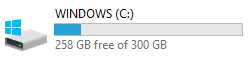
Yehey!!
I don’t know yet if the forced shrinking of the system partition has side effects. One thing I noticed is that my system time does not adjust when I turn on the “Set time automatically” setting.
I will see in the next few days whether I encounter some unexpected errors.
If I will encounter errors, then it will be time for the next experiment of resetting HP Laptops — I will try to see whether the “Reset this PC but Keep my files” option will retain my 300GB system partition, or whether it will delete all my partitions and reset the whole disk to factory settings.
… because the Support page of HP has this warning:
WARNING:
If the size of the OS partition (usually C:) was reduced below a minimum size requirement, other user-created partitions will be removed and stored data will be destroyed.
